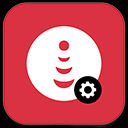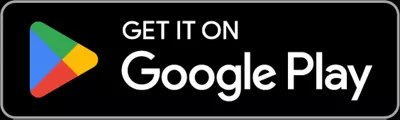Phone Number Transfer
To transfer your number, you’ll need to gather some information from your current carrier. Please follow the instructions below to keep your number when you activate.
Step 1: Current Carrier Information
You’ll need the following information from your current carrier to transfer your number to Boost Infinite. We’ve provided more details on how to transfer your number from AT&T, Verizon, T-Mobile, Boost Mobile, Mint Mobile, and Visible after Step 3.
- Account number
- Account billing address
- Number transfer PIN (port-out PIN)
Note: Do not cancel service with your current carrier until you complete the activation process.
Step 2: Get Your SIM Activation Kit
Use the SIM Activation Kit(s) we mailed you and follow the instructions on the packaging.
Step 3: Log In to your account
Use the email you signed up with to log in to your account on the web. You’ll be sent a temporary password the first time you log in.
Additional Important Tips:
- iPhone 14 & Newer: these iPhone models do not use a physical SIM card, so please be sure to select "eSIM" as your activation type. For detailed instructions, click here.
- Android phones: there is one additional step to get your phone connected to the network. Download the CarrierApp from the Google Play store.
- Search: CarrierApp (no spaces)
- Click Download
- Please note: you will not see this app show up on your screen. It is a backend app that will reconfigure your settings for Boost Infinite
- Search: CarrierApp (no spaces)
Here’s how to you transfer your number by carrier:
AT&T
To transfer your number from AT&T, you’ll need:
- Your AT&T account number — this can be found on the top right corner of your bill or in your online account portal
- The address found on your current bill
- Your Number Transfer PIN (port-out PIN). There are several methods to obtain your port-out PIN:
- From your AT&T phone
- Dial *PORT(*7678) and follow the prompts to get your Number Transfer PIN sent to you via text. You’ll need your account passcode to generate the Number Transfer PIN when calling *PORT.
- With the myAT&T app
- Sign in to the myAT&T app, click More → Manage Profile → People & Permissions. Navigate to Transfer Phone Number → choose Request a New PIN.
Don’t see People & Permissions? You may have to sign in to myAT&T from a browser.
- Online with myAT&T
- Go to your myAT&T account and click Profile → People & Permissions → Select Wireless. Navigate to Transfer Phone Number → choose Request a New PIN
Note: Your transfer PIN is created by AT&T at your request. It is not the current security PIN on your account or the security code used to access your phone.
Verizon:
To transfer your number from Verizon, you’ll need:
- Your Verizon account number — this can be found on the top right corner of your bill or in your online account portal.
- The address found on your current bill
- Your Number Transfer PIN (port-out pin). There are several methods to obtain your Number Transfer PIN. See below for more details.
- Dial #PORT from the phone you want to transfer
- Verizon will generate the Number Transfer PIN in your My Verizon account
- My Verizon app
- Login → Account → Security → Number Transfer PIN
- My Verizon website:
- My Profile → Number Transfer PIN → "Generate PIN"
Note: Your Number Transfer PIN is created by Verizon at your request. It is not your current security PIN on your account or the security code used to access your phone.
T-Mobile:
To transfer your number from T-Mobile, you’ll need:
- Your T-Mobile account number — this can be found on the top right corner of your bill or in your online account portal.
- The address found on your current bill
- Your Transfer PIN (port-out pin). There are a couple methods to obtain your Transfer PIN. See below for more details.
- T-Mobile App:
- Login → Account → Profile Settings → Line Settings → Request a Transfer PIN.
- T-Mobile.com:
- Login → My Account or your name → Profile, → Line Settings → Request a Transfer PIN → Get a Transfer PIN.
Note: Your Transfer PIN is created by T-Mobile at your request. It is not your current security PIN on your account or the security code used to access your phone.
Boost Mobile:
To transfer your number from Boost Mobile, you’ll need:
- Account Number
- To find your Account Number, please log in to my.boostmobile.com,
- Navigate to Account Settings → My Profile.
- IMEI/ICCID
- Port Out PIN
- To obtain your Port Out PIN, please verify by using your IMEI/ICCID and Account Number.
Please call (833) 502-6678 for additional help.
Mint Mobile:
To transfer your number from Mint Mobile, you’ll need:
- Your Mint Mobile account number — this can be found on the top right corner of your bill or in your online account portal.
- The address found on your current bill
- Your Number Transfer PIN (port-out PIN). To obtain your port-out PIN from Mint, you must contact their support via chat or by calling in.
Note: Your Number Transfer PIN is created by Mint at your request. It is not your current security PIN on your account or the security code used to access your phone.
Visible:
To transfer your number from Visible, you’ll need:
- Your Visible account number — this can be found on the top right corner of your bill or in your online account.
- The address found on your current bill
- Your Number Transfer PIN (port-out pin). There are a couple methods to obtain your port-out PIN. See below for more details.
There are a couple ways to obtain your Number Transfer PIN from Visible:
- Visible account online and go to the
- Profile section → Click “Port-Out PIN: request via email”
- You’ll receive an email or a text message with your port out pin.
- Profile section → Click “Port-Out PIN: request via email”
- Visible app and navigate to your Account section
- Account Section → Click Port-Out Pin: request via email
- You’ll receive an email or text message with your port-out pin.
- Account Section → Click Port-Out Pin: request via email
Note: Your transfer PIN is created by Visible at your request. It is not your current security PIN on your account or the security code used to access your phone.